How to Add Organizational Users
About 304 wordsAbout 1 min
I. Function Introduction
Administrators can add users and configure permissions in multiple ways:
- Precise Authorization: Assign specific departments and role permissions to each user
- Flexible Appointments: Support for one person holding multiple positions across departments
- Complete Information: Record user basic information and profile data
- Efficient Management: Support for batch importing user data
II. Add Single User
1. Access User Management
- Log in to management backend:
risk.meanssoft.com - Navigation menu select: 【System Settings】→【Users】
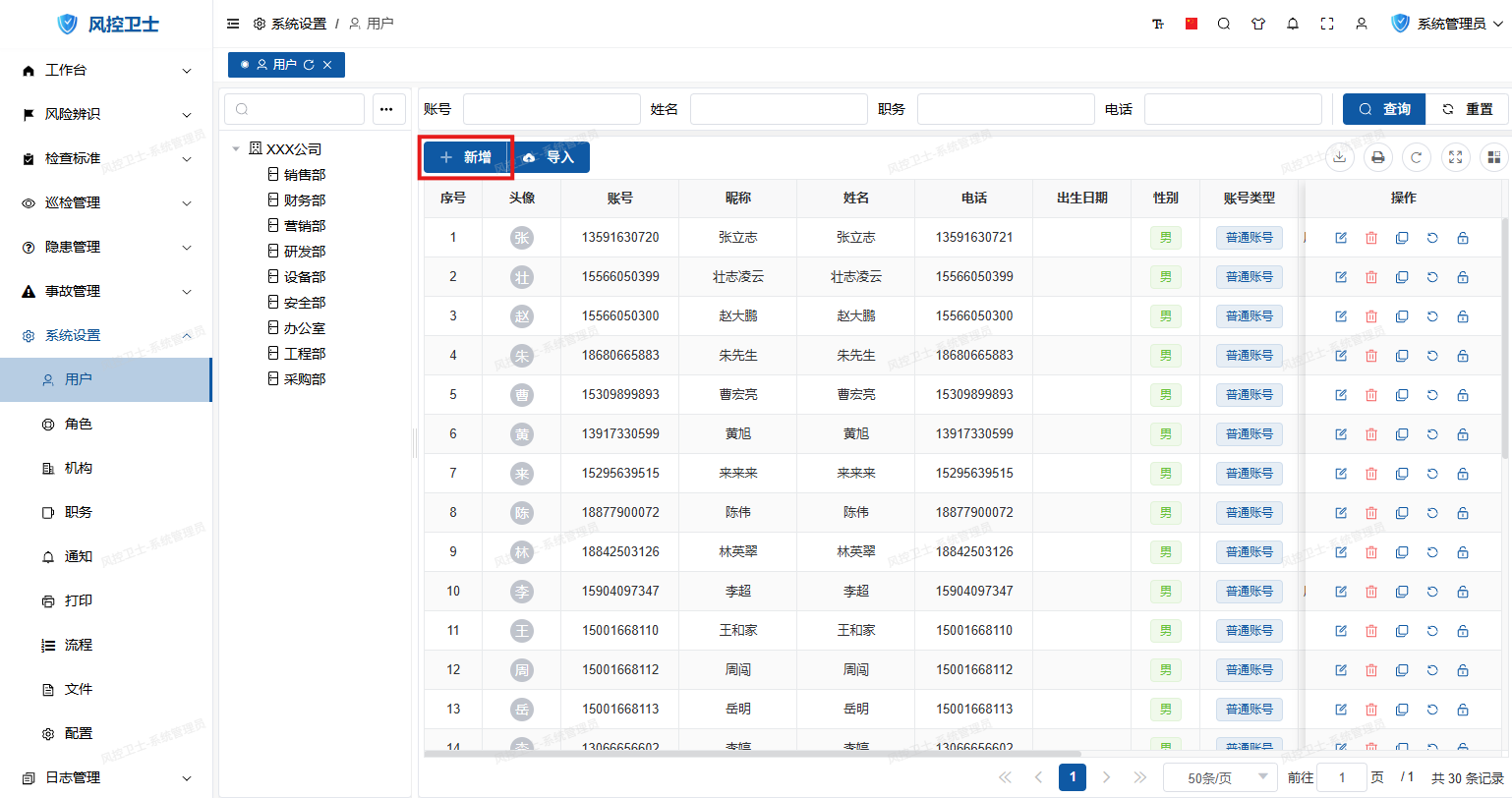
2. Create New User
- Click "New" button on toolbar
- Fill in basic information:
- Required fields: Account (recommended to use mobile number), Name, Phone
- Key information: Employee ID, Hire Date, Department
- Optional fields: Nickname, Email, Position
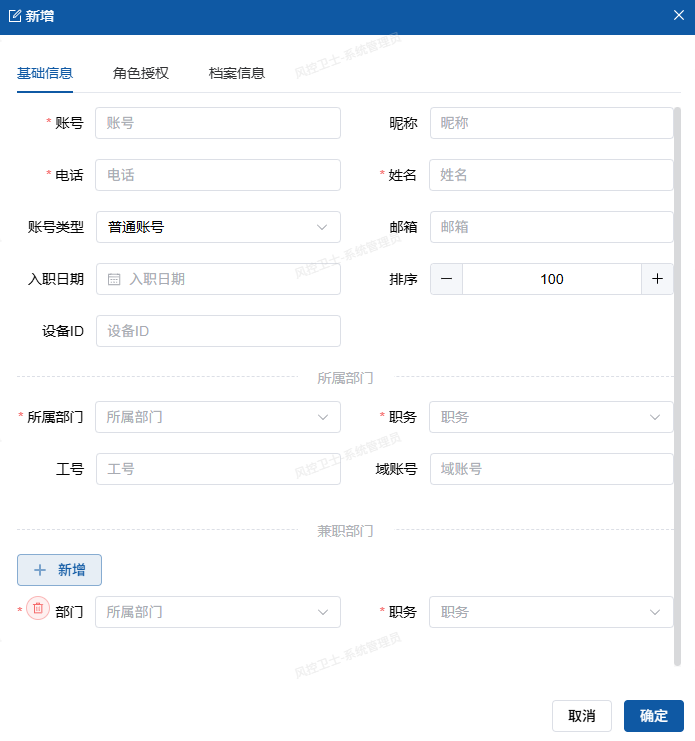
- Click "Confirm" to save
Note: Account is a unique identifier and cannot be duplicated
III. Set Concurrent Departments
To meet "one person multiple positions" requirements:
- On user edit page
- Click "Add" button (in department/position area)
- Select:
- Concurrent department
- Concurrent position
- Can add multiple concurrent positions
IV. Role Permission Configuration
Operation Steps:
- Enter user edit page
- Switch to "Role Authorization" tab
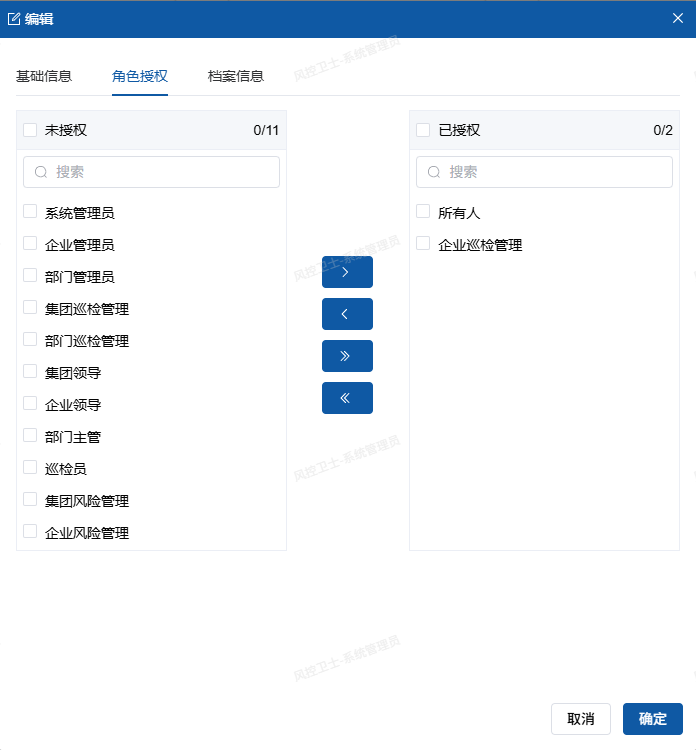
- Use transfer box:
- Left: Available role list
- Click ">" to add single role
- Click ">>" to add all roles
- Click "Confirm" to save authorization
Detailed role management reference: Role Management Guide
V. Complete User Profile
Information Categories:
- Identity Information:
- ID Type/Number
- Date of Birth/Gender/Ethnicity
- Contact Information:
- Address/Office Phone
- Emergency Contact and Phone
- Education Background:
- Graduated School
- Education Level
- Other Information:
- Political Status
- Remarks
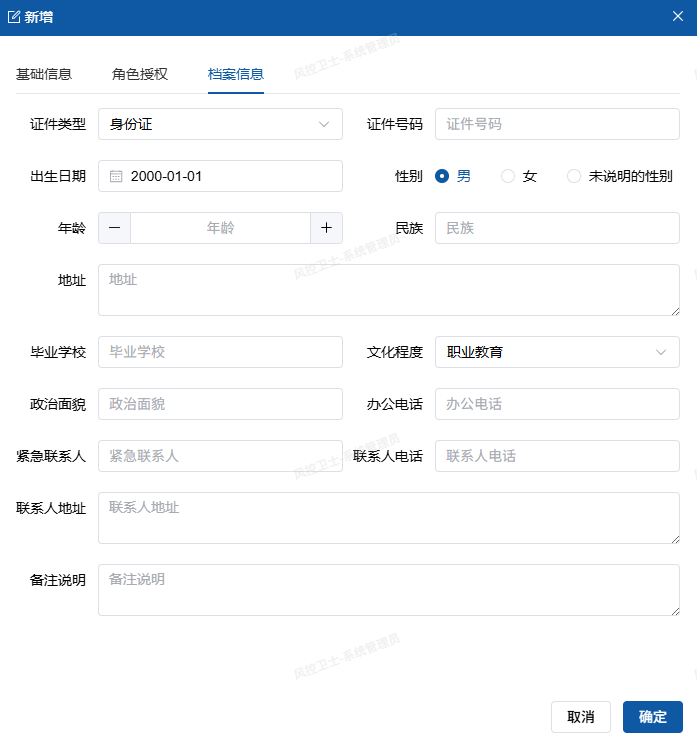
VI. Batch Add Users
Efficient Operation Method:
- Prepare Excel file matching template
- Use import function for batch adding
- Detailed steps reference: Batch Add Users Guide
