How to Modify Approval Workflows
About 467 wordsAbout 2 min
I. Function Introduction
Approval workflow management is the core function of enterprise workflows, supporting:
- Visual Design: Drag-and-drop workflow construction
- Multi-level Approval: Flexible configuration of approval levels
- Conditional Branching: Support for complex business scenarios
- Automated Triggering: Integration with business data
Access Entry:
- Administrator logs in to Management Backend
- Navigation menu select: 【System Settings】→【Workflows】
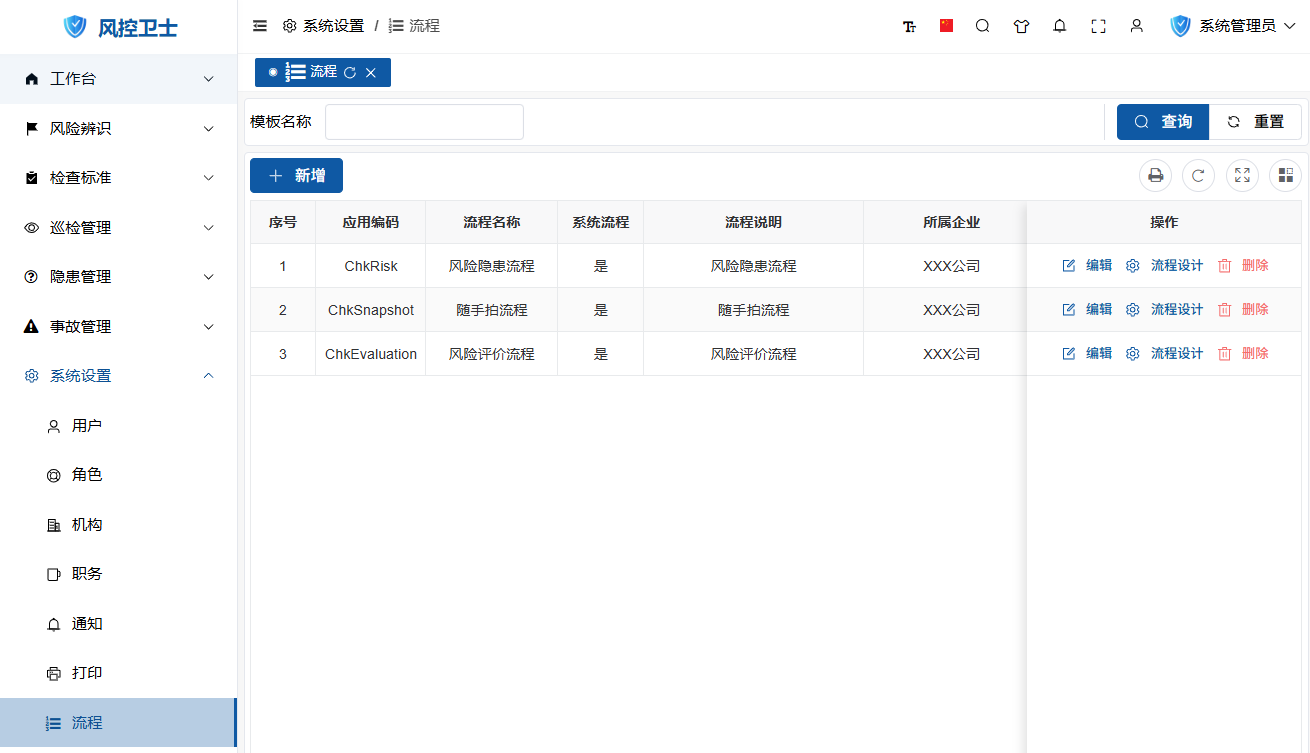
II. Operation Guide
1. Add New Workflow
Operation Steps:
- Click "New" button on toolbar
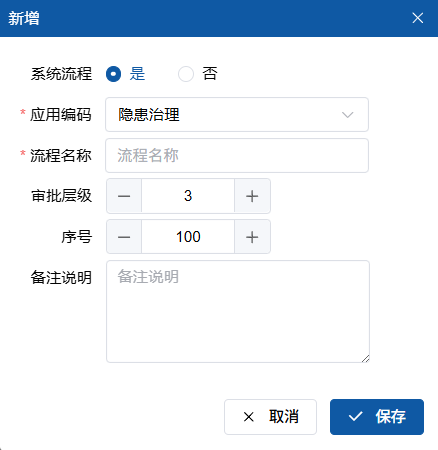
- Fill in basic information:
- Workflow Name (Required, e.g. "Purchase Approval")
- Application Code (Associated business module)
- Approval Levels (Default 3 levels, expandable)
- Click "Save" button
2. Modify Workflow
Operation Steps:
- Locate target workflow
- Click "Edit" button in operation column
- Modify:
- Workflow name
- Application code
- Approval levels
- Click "Save" button
3. Workflow Designer
Access Entry:
- Locate target workflow
- Click "Workflow Design" button in operation column
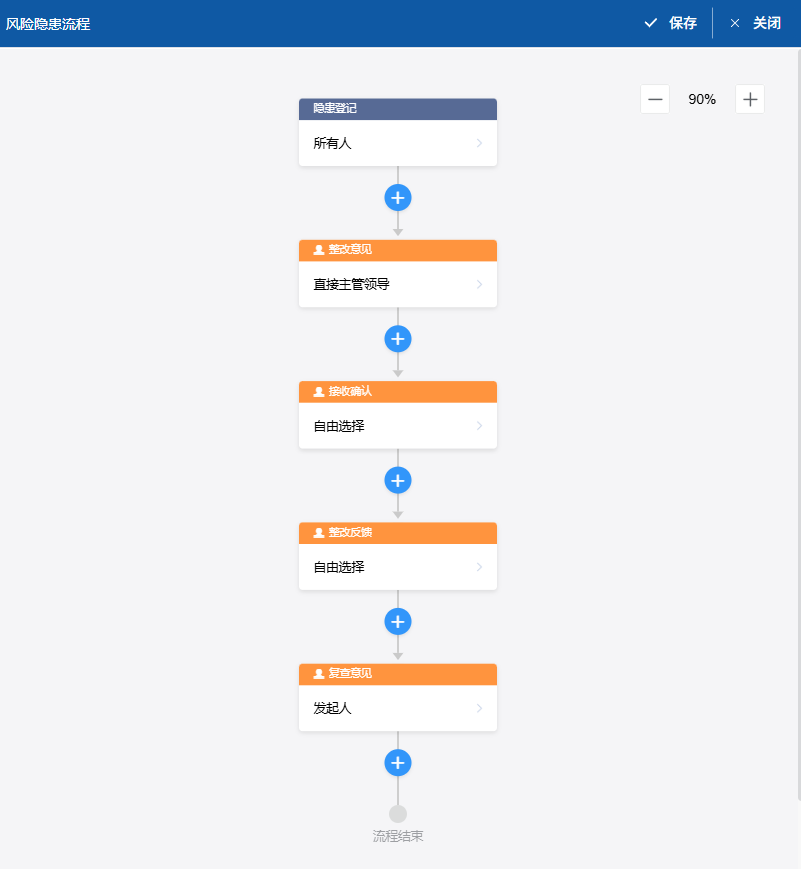
3.1 Add Approval Step
Operation Steps:
- Locate step insertion position
- Click connection line between steps
- Select "Approver"
3.2 Modify Step Name
Operation Steps:
- Double-click target step title
- Enter new name (e.g. "Department Review")
- Click anywhere outside the step area
3.3 Configure Approval Rules
Operation Steps:
- Click target step area
- Open approver settings panel

- Configure:
- Approver Type:
- Specific person
- Department head
- Designated role
- Initiator
- Department position
- Free selection
- Approver Type:
- Set business logic
Operation Steps:
- In step settings panel
- Fill in:
- Post-Submission Trigger Event (Execute extension code)
- Form Data Modification (Automatically update business data)
- Click "Confirm" to save
3.4 Delete Step
Operation Steps:
- Hover over target step
- Click "X" delete icon in top right corner
- Confirm deletion
4. Delete Workflow
Operation Steps:
- Select target workflow
- Click "Delete" button in operation column
- Confirm deletion
Precautions:
- Workflows in use cannot be deleted
- Deletion is irreversible
III. Best Practices
1. Workflow Design Principles
- Concise and Efficient: ≤5 approval steps
- Clear Responsibilities: Preferably 1 approver per step
- Exception Handling: Configure return/reassign rules
2. Handling Complex Scenarios
- Conditional Branching:
- Add condition nodes
- Set conditions (amount/type, etc.)
- Configure different approval paths
- Parallel Approval:
- Add parallel gateways
- Configure multiple simultaneous approvals
- Auto Approval:
- Set rule trigger conditions
- Configure auto-pass logic
3. Testing and Verification
- Create test workflow
- Simulate different approval scenarios:
- Normal approval
- Return for modification
- Reassign to others
- Check:
- Notification accuracy
- Data synchronization
- Report generation
IV. Precautions
- Modification Impact:
- Workflows being modified are automatically frozen
- Initiated workflows are unaffected
- Permission Control:
- Only workflow administrators can modify
- Operation records are audited
- Performance Optimization:
- Single workflow ≤20 steps
- Avoid multi-layer nested loops
