How to Manage Users
About 384 wordsAbout 1 min
I. Function Introduction
User management is a core function module for system administrators, mainly implementing:
- Account Management: Creation, modification, deletion of user accounts
- Permission Control: Role assignment and permission settings
- Status Management: Account lock/unlock, password reset
- Batch Operations: Supports batch import/export of user data
Access Entry:
- Log in to Management Backend
- Navigation menu select: 【System Settings】→【Users】
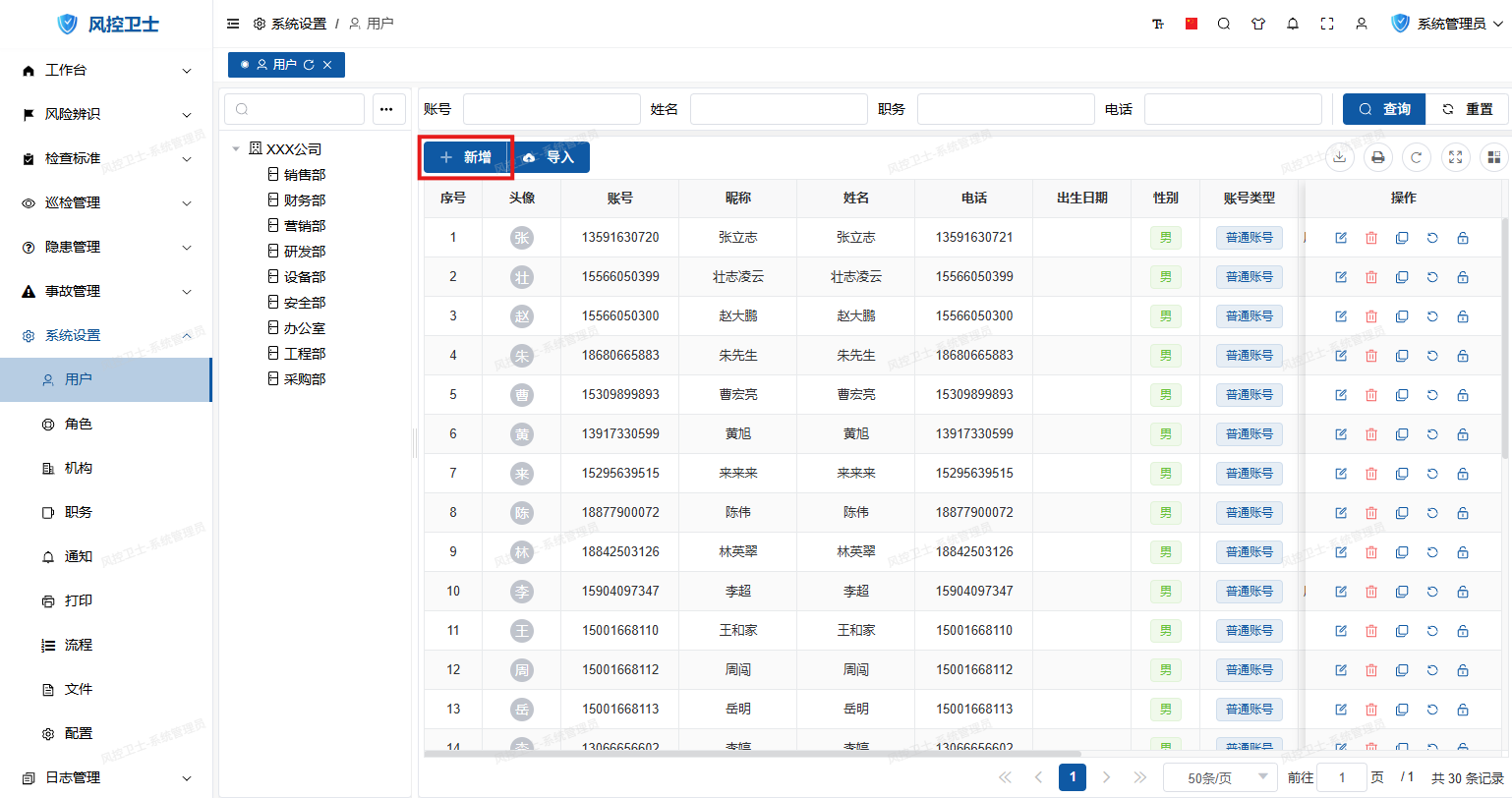
II. User Management Operation Guide
1. Add New User
Operation Path:
- Click "New" button on user list page
- Fill in user basic information
- Configure department and role permissions
- Click "Confirm" to save
Detailed steps: How to Add Organizational Users
2. Batch Import
Operation Path:
- Click "Import" button on toolbar
- Download template and fill user data
- Upload Excel file
- Process import results
Detailed steps: How to Batch Add Users
3. Modify User Information
Operation Steps:
- Locate target user
- Click "Edit" button in operation column
- Modify information:
- Basic information (name/phone, etc.)
- Profile information (ID/education background, etc.)
- Department position (supports multiple concurrent positions)
- Click "Confirm" to save
4. Delete User
Operation Steps:
- Select target user (supports multi-select)
- Click "Delete" button on toolbar
- Confirm deletion operation
5. Reset Password
Operation Steps:
- Select target user
- Click "Reset Password" button in operation column
- System automatically generates initial password
- Notify user to log in and change password immediately
6. Unlock Account
Operation Steps:
- Select locked user
- Click "Unlock" button in operation column
- User can immediately log in again
Lock reason: Automatically locked after 5 consecutive password errors
7. Role Authorization Management
Operation Steps:
- Enter user edit page
- Switch to "Role Authorization" tab
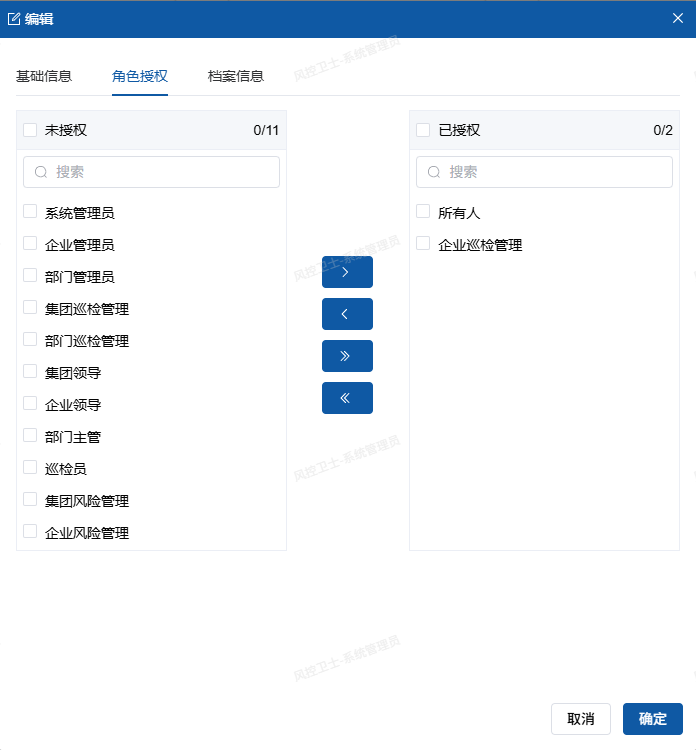
- Use transfer box to assign permissions:
- Left: Available role list
- Click ">" to add single role
- Click ">>" to add all roles
- Right: Authorized role list
- Click "Confirm" to save configuration
Detailed role management: Role Management Guide
III. Best Practices
- Regular Audits:
- Monthly check of departed employee accounts
- Quarterly review of permission assignments
- Principle of Least Privilege:
- Assign roles based on actual needs
- Avoid over-authorization
- Security Policies:
- Enforce 90-day password updates
- Enable two-factor authentication
