How to Batch Add Risk Points
About 556 wordsAbout 2 min
I. Function Introduction
Risk Control Guard provides efficient batch risk point import functionality, supporting:
- Large-scale Management: Import hundreds of risk points at once
- Template-based Operation: Standardized Excel templates ensure data consistency
- Intelligent Validation: Automatically detect data format and integrity
- Efficient Deployment: Quickly build risk databases
Core Value:
- Reduce repetitive manual operations
- Ensure data standardization
- Improve risk identification efficiency
- Support rapid construction of organizational risk maps
II. Operation Guide
1. Access Import Interface
- Administrator logs in to Management Backend
- Navigation menu select: 【Risk Identification】→【Risk Points】
- Click "Import" button on toolbar
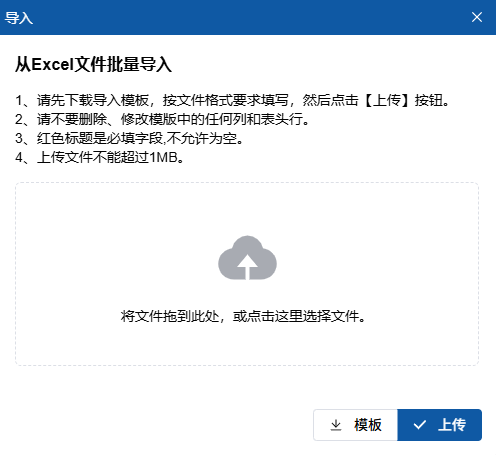
2. Download Template
- Click "Download Template" button on import page
- Save Excel file locally
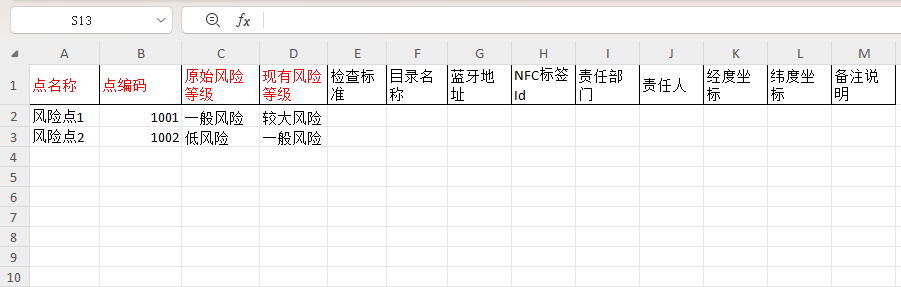
3. Fill Risk Point Data
Template Filling Specifications:
| Column Name | Requirement | Example |
|---|---|---|
| Point Code | Unique identifier, non-repeatable | A01-ELEC-001 |
| Point Name | Complete risk point name | No. 3 Power Distribution Room |
| Inherent Risk Level | Major/High/Medium/Low Risk | High Risk |
| Residual Risk Level | Major/High/Medium/Low Risk | Medium Risk |
| Responsible Department | Existing department name | Equipment Management Dept |
| Responsible Person | Existing user name | Zhang San |
| Inspection Standards | Multiple separated by commas | Electrical Safety,Fire Facilities |
| Longitude | 6 decimal places | 123.456789 |
| Latitude | 6 decimal places | 32.123456 |
Filling Requirements:
- Red header columns are mandatory
- Point codes must be globally unique
- Risk levels must use standard values
- Departments/persons must be pre-created
- Coordinate format requires 6 decimal places
4. File Upload
- Click "Select File" or drag file to upload area
- Confirm file size ≤1MB
- Click "Upload" button
5. Process Import Results
- Success Scenario:
- Display number of imported points
- Generate import report
- Automatically redirect to risk point list
- Failure Handling:
- Show error row numbers and reasons
- Download error report for correction
- Common errors:
- Duplicate point codes
- Missing mandatory fields
- Department/person not found
III. Template Usage Specifications
1. File Requirements
| Item | Requirement |
|---|---|
| Format | .xlsx (Excel 2007+) |
| Size | ≤1MB |
| Rows | ≤500 rows/batch |
| Version | Use latest template version |
2. Data Standards
- Uniqueness Constraints:
- Point codes must be unique
- Location descriptions must be distinct
- Format Requirements:
- Date format: YYYY-MM-DD
- Number format: Two decimal places
- Coordinates: Decimal degrees
- Association Validation:
- Departments must pre-exist
- Responsible persons must be valid users
- Inspection standards must be created
3. Best Practices
- Data Preparation:
- Use data validation to reduce errors
- Create departments/persons in advance
- Standardize risk level naming
- Batch Import:
- Split batches over 500 points
- Group by region/type
- Result Verification:
- Check imported point status
- Verify QR code generation
- Test location accuracy
IV. Precautions
1. Operation Limits
- Permission Requirement: Only inspection administrators
- Time Window: Recommended during off-peak hours
- Data Protection: Backup data before import
2. Error Handling
| Error Type | Solution |
|---|---|
| Duplicate Code | Modify codes and re-upload |
| Missing Mandatory Fields | Complete missing information |
| Department Not Found | Pre-create department |
| Format Error | Correct according to template |
| File Too Large | Split files for batch upload |
V. Frequently Asked Questions
1. What if template won't download?
- Check browser download permissions
- Try different browser
- Contact support for template
2. Why don't imported data appear?
- Confirm save action completed
- Refresh page
- Check import report for success count
3. How to modify imported data?
- Single edit: Edit in list page
- Batch edit: Export → Modify → Re-import
