How to Manage Judgment Items
About 514 wordsAbout 2 min
I. Function Introduction
Judgment items are standardized inspection units for quickly assessing binary states, supporting:
- Binary Judgment: Switching between mutually exclusive states (yes/no, normal/abnormal, etc.)
- Quick Operation: Completing judgments via click or swipe
- Risk Assessment: Automatic scoring linked to risk factors
- Standardization: Ensuring consistent inspection results
Core Functions:
- Simplify inspection processes
- Standardize evaluation criteria
- Quantify risk levels
- Support data statistical analysis
Access Entry:
- Administrator logs into management backend
- Navigation menu select: 【Inspection Standards】→【Judgment Items】
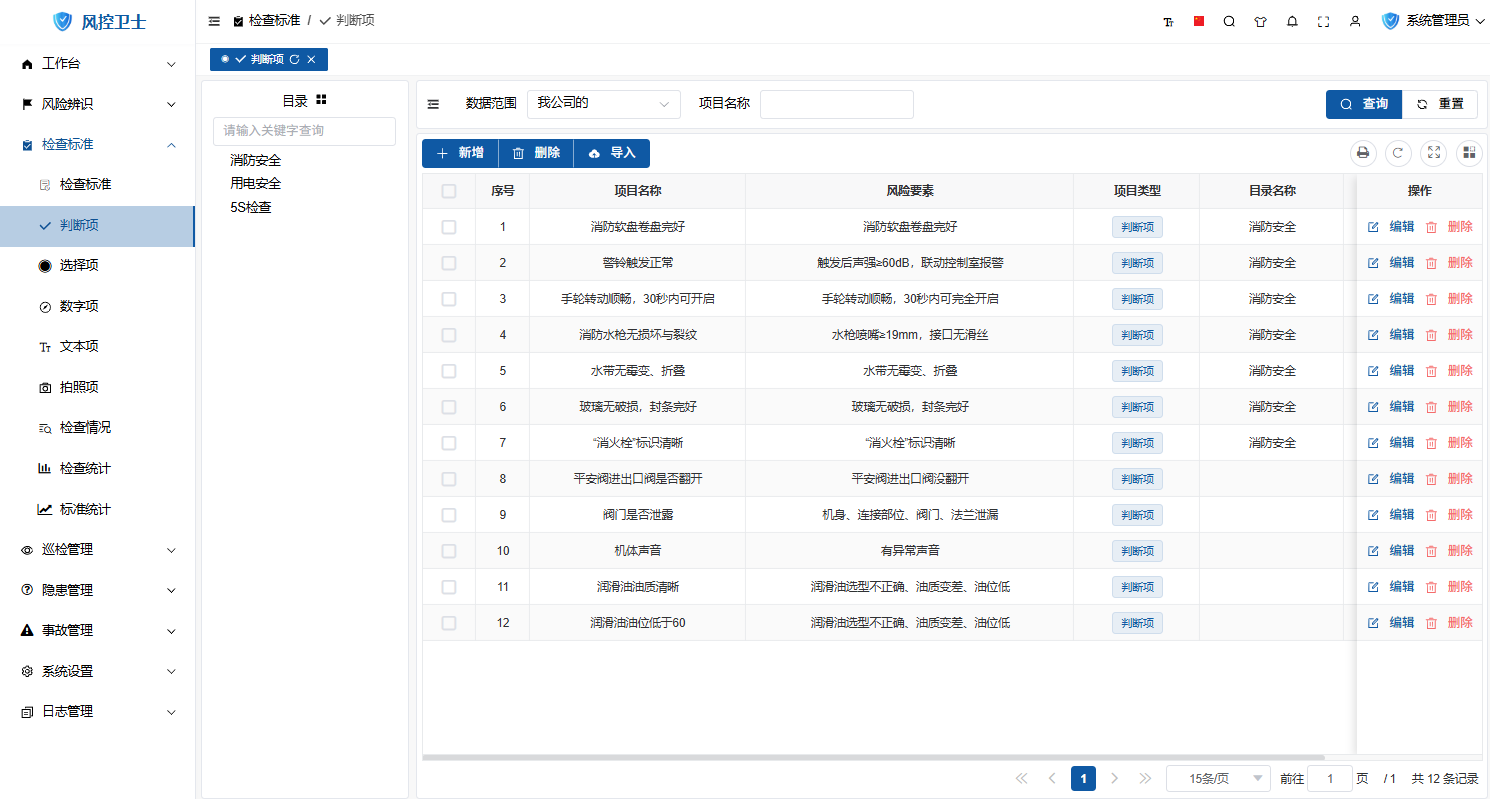
II. Add Judgment Items
1. Single Addition
Operation Steps:
- Click "New" button on toolbar
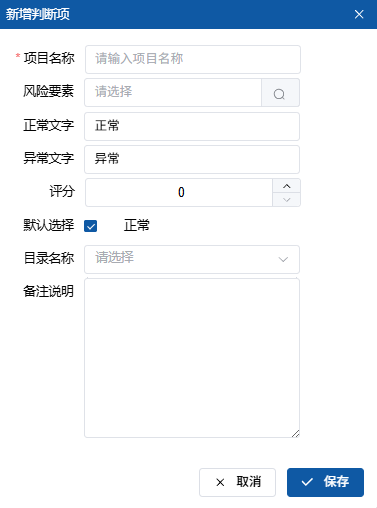
- Fill in key information:
- Basic Information:
- Item Name (Required, e.g. "Fire Passage Clear")
- Normal Text (e.g. "Clear")
- Abnormal Text (e.g. "Blocked")
- Risk Assessment:
- Risk Factor (Select associated risk type)
- Score (Risk score for abnormal state)
- Default Settings:
- Default Selection (Normal/Abnormal)
- Category Name (Classification management)
- Basic Information:
- Click "Save" to complete creation
2. Batch Import
Operation Steps:
- Click "Import" button on toolbar
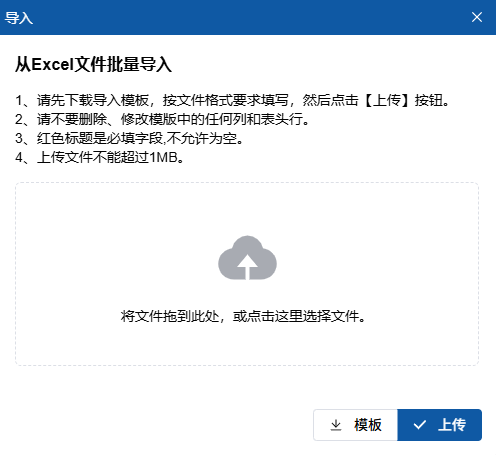
- Download Excel template
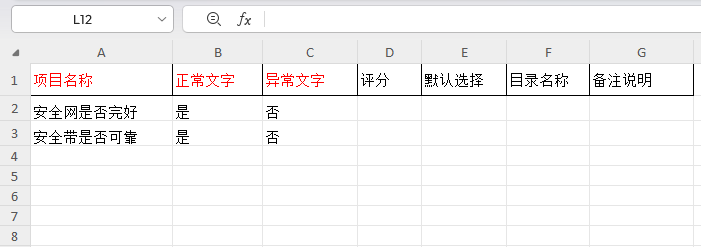
- Fill according to specifications:
- Item Name
- Normal/Abnormal state descriptions
- Risk factor code
- Abnormal score
- Upload file and verify
- Process import results
Template Specifications:
| Column Name | Requirement | Example |
|---|---|---|
| Item Name | Unique, non-repeatable | Emergency Lighting Normal |
| Normal Text | ≤4 Chinese characters | Normal |
| Abnormal Text | ≤4 Chinese characters | Fault |
| Risk Factor | Existing factor code | FIRE_001 |
| Abnormal Score | 1-10 points | 5 |
| Default Selection | Normal/Abnormal | Normal |
| Category Name | Existing category | Fire Facilities |
III. Modify Judgment Items
Operation Steps:
- Locate target judgment item
- Click "Edit" button in operation column
- Modify information:
- Basic information (Name/State description)
- Risk assessment (Factor/Score)
- Default settings (Default selection)
- Click "Save" to submit
Precautions:
- Associated inspection forms need synchronization after modification
- Original versions retained in historical records
- Core judgment items require approval for modification
IV. Delete Judgment Items
Operation Steps:
- Locate target judgment item
- Click "Delete" button in operation column
- Confirm deletion operation
Restrictions:
- Items referenced in inspection forms cannot be deleted
- Items with historical inspection records cannot be deleted
- System core judgment items are protected
V. Best Practices
1. Design Principles
- Naming Conventions:
- Use "whether" sentence patterns (e.g. "Whether intact")
- Name ≤8 Chinese characters
- Avoid ambiguous expressions
- State Description:
- Normal text: Positive state (Normal/Intact)
- Abnormal text: Problem state (Abnormal/Fault)
- Risk Assessment:
- Low risk: 1-3 points
- Medium risk: 4-6 points
- High risk: 7-10 points
2. Application Scenarios
| Scenario Type | Judgment Item Example | Normal State | Abnormal State | Risk Score |
|---|---|---|---|---|
| Equipment Inspection | Pressure Gauge Normal | Normal | Abnormal | 7 |
| Safety Protection | Protective Cover Intact | Intact | Missing | 8 |
| Environmental Safety | Passage Clear | Clear | Blocked | 9 |
| Electrical Safety | Grounding Reliable | Reliable | Unreliable | 6 |
VI. Precautions
1. Design Standards
- State Opposition: Normal/Abnormal must be mutually exclusive
- Description Conciseness: Each item ≤10 characters
- Score Reasonableness: Match risk level
- Factor Relevance: Correctly bind risk types
2. Data Security
- Modification records permanently audited
- Associated changes automatically notified
3. Performance Optimization
- ≤20 judgment items per inspection form
- ≤3 level classification hierarchy
- Avoid circular references
