How to Schedule Inspection Plans
About 727 wordsAbout 2 min
I. Function Introduction
Inspection plans are core tools for risk management, supporting:
- Full-cycle management: Daily/weekly/monthly/quarterly/annual and custom scheduling
- Scenario coverage: Routine inspections, specialized inspections, seasonal inspections, etc.
- Intelligent scheduling: Precise matching of personnel, time, and location
- Multi-dimensional reminders: Real-time monitoring of task execution status
Core Value:
- Ensure standardized execution of inspection work
- Achieve closed-loop risk management
- Optimize resource allocation and improve efficiency
- Meet compliance audit requirements
Access Entry:
- Administrator logs in to management backend
- Navigation menu select: 【Inspection Management】→【Plan Scheduling】
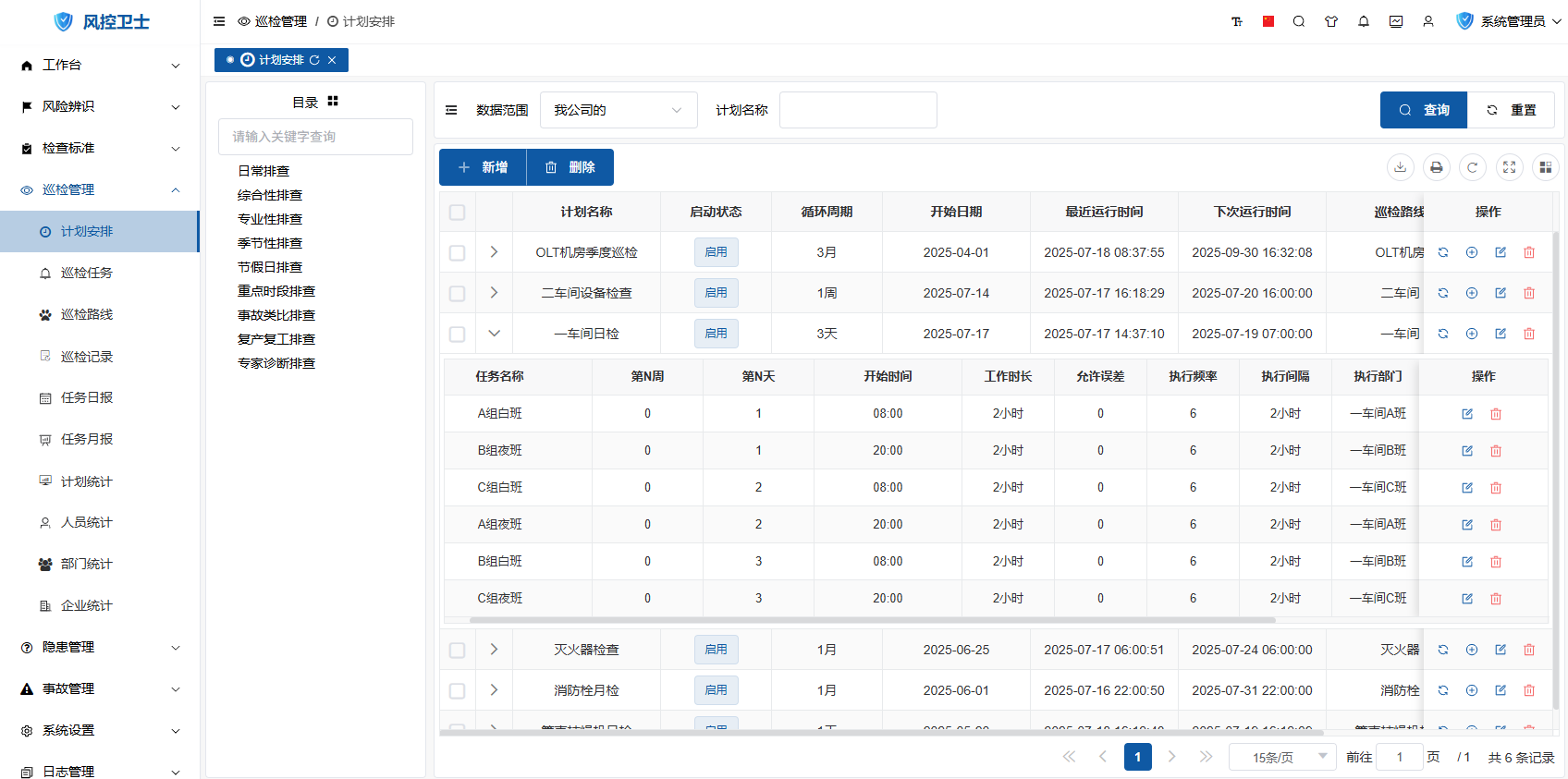
II. Add New Inspection Plan
Operation Steps:
- Click "New" button on toolbar
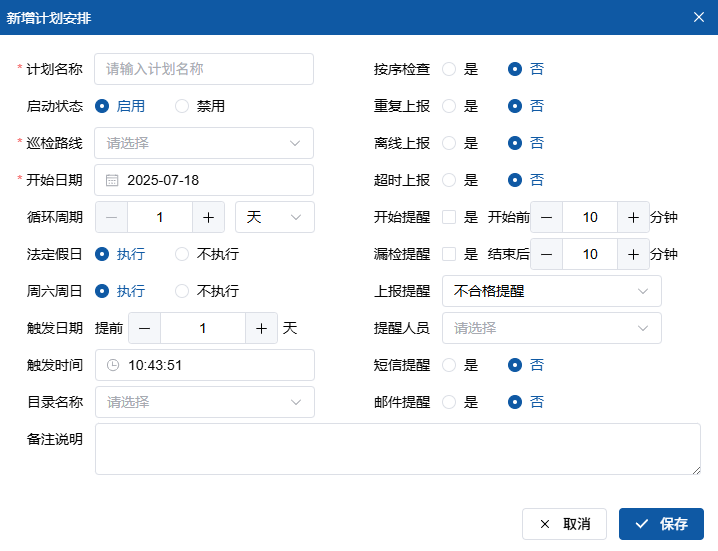
- Fill in plan information:
1. Basic Configuration
| Field | Description | Example |
|---|---|---|
| Plan Name | Unique identifier | "Daily Power Room Inspection" |
| Activation Status | Enable/Disable | Enabled (auto-creates tasks) |
| Inspection Route | Associated risk point path | "Plant Power Lines" |
| Start Date | Plan effective date | 2025-08-01 |
| Cycle Period | Task repetition pattern | Every 1 day/week/month |
2. Execution Rules
| Field | Description | Options |
|---|---|---|
| Public Holidays | Holiday execution rules | Execute/Do not execute |
| Weekends | Weekend execution rules | Execute/Do not execute |
| Trigger Date | Days to create tasks in advance | 1 (1 day in advance) |
| Trigger Time | Task generation time | 08:00 |
| Sequential Inspection | Sequential check requirement | Yes/No |
| Repeat Reporting | Allow multiple reports | Yes/No |
| Offline Reporting | Offline execution support | Yes/No |
| Overtime Reporting | Allow reporting after deadline | Yes/No |
3. Reminder Settings
| Field | Description | Configuration Suggestion |
|---|---|---|
| Start Reminder | Pre-task reminder | 10 minutes in advance |
| Missed Inspection Reminder | Uncompleted task reminder | 10 minutes after end |
| Reporting Reminder | Reporting notification rules | Notify when unqualified |
| Reminder Recipients | Additional notification personnel | Department manager |
| SMS Reminder | SMS notification | Yes (requires SMS balance) |
| Email Reminder | Email notification | Yes (requires email configuration) |
- Click "Save" to complete creation
III. Inspection Task Management
1. View Tasks
- Locate target plan
- Click ">" icon
- View task details:
- Task name
- Executor
- Execution time
2. Add Task
- Click "Add Task" icon in operation column
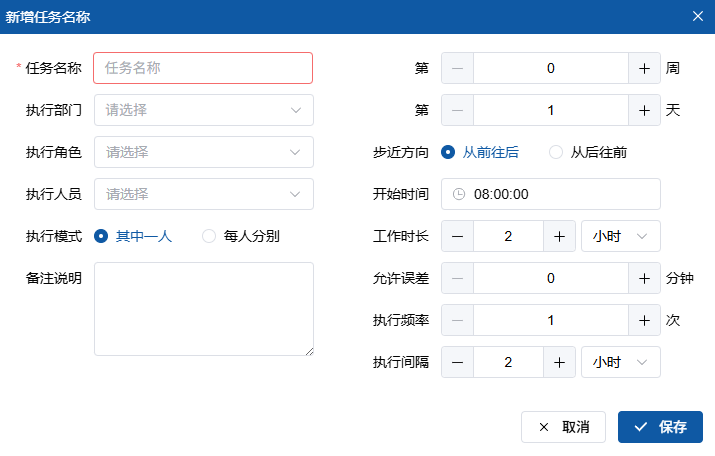
- Configure task parameters:
- Task Name: Specific work title
- Executing Department/Role/Personnel: Execution entity
- Execution Mode: One person/Each person separately
- Cycle Settings: Nth week/Nth day
- Time Settings: Start time + working duration
- Execution Rules: Frequency/interval/allowable error
3. Task Operations
| Operation | Steps | Illustration |
|---|---|---|
| Modify Task | 1. Locate task 2. Click 3. Modify and save | |
| Delete Task | 1. Locate task 2. Click 3. Confirm deletion |
IV. Plan Management Operations
1. Redo Plan
Usage Scenarios:
- Plan rule changes
- Need to regenerate historical tasks
- Data exception repair
Operation Steps:
- Click "Redo" icon in operation column
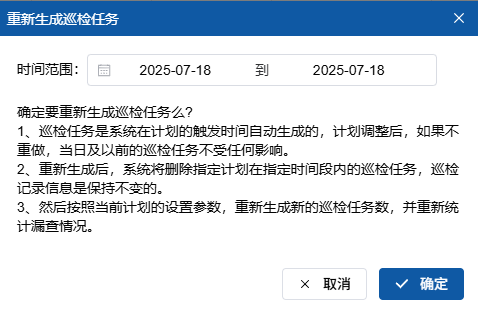
- Set time range
- Click "Confirm" to regenerate
2. Modify Plan
- Click "Edit" icon in operation column
- Modify configuration parameters
- Click "Save" to update
3. Delete Plan
- Click "Delete" icon in operation column
- Confirm deletion operation
Restrictions:
- Cannot delete if active tasks exist
- Requires inspection administrator permission
V. Best Practices
1. Plan Configuration Principles
- Minimal Units: ≤10 tasks per plan
- Time Staggering: Avoid task concentration
- Personnel Balance: Equal task distribution
- Redundancy Design: Set backup executors
2. Typical Scenario Configurations
| Scenario Type | Cycle Setting | Time Arrangement | Special Configuration |
|---|---|---|---|
| Daily Inspection | Daily | Morning shift 8:00/Evening shift 20:00 | Offline reporting |
| Weekly Check | Every Monday | 9:00-11:00 | Sequential inspection |
| Monthly Maintenance | 1st of each month | All day | Overtime reporting |
| Quarterly Safety Check | First month of quarter | Time-slot execution | Professional inspection |
| Annual Overhaul | December each year | Multi-day continuous | Team collaboration |
3. Exception Handling
- Task Conflict:
- System auto-detection
- Prompt solutions
- Personnel Absence:
- Auto-notify backup personnel
- Task auto-rescheduling
- Equipment Exception:
- Pause related tasks
- Trigger maintenance process
VI. Precautions
- Permission Management:
- Plan creation: Requires inspection admin permission
- Task modification: Requires inspection admin permission
- Time Constraints:
- Minimum cycle period unit: 1 day
- Maximum plan span: 5 years
- Data Security:
- Deleted plans retain operation records
- Historical data archived for 3 years
