How to View Inspection Tasks
About 242 wordsLess than 1 minute
I. Function Introduction
- Inspection Tasks contain the following key information:
- Execution time and location
- Responsible personnel
- Inspection content checklist
- Completion progress status
- Task Generation Mechanism:
- Pre-configured through the "Schedule Planning" module
- System automatically creates tasks at preset times
- Supports automatic generation of recurring tasks
II. Computer Operation Guide
Access Entries
Main Path:
- Log in to the management backend
- Navigation menu select 【Inspection Management】>【Inspection Tasks】
Shortcut Path:
- Enter the Workspace after login
- Click any interactive statistical item in the 【Inspection Tasks】 data card
Interface Description
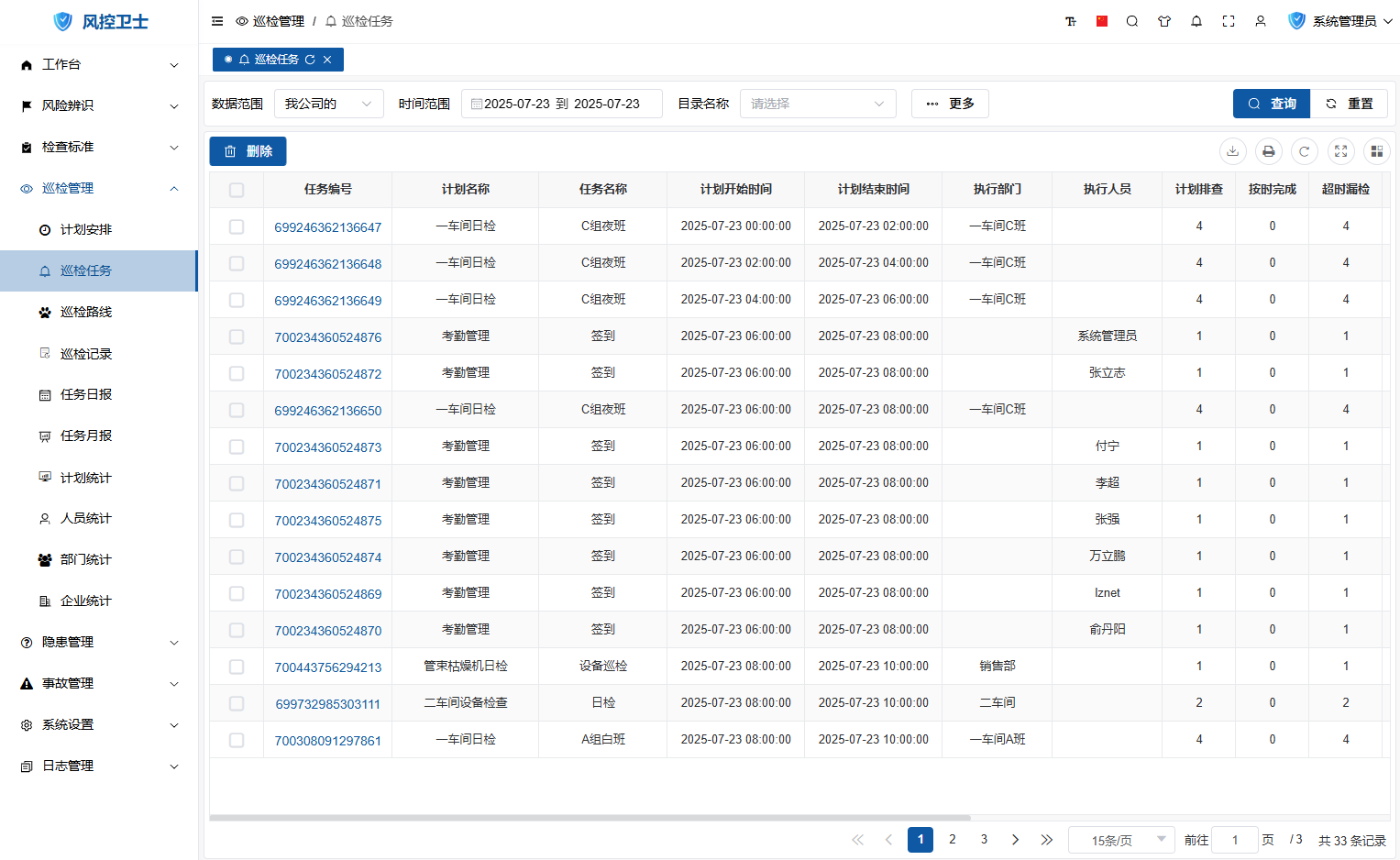
- Functional Areas:
- Top: Time filter + status filter
- Middle: Task list (sorted in reverse chronological order)
- Bottom: Pagination controller
View Task Details
- Find the target task in the task list
- Click the task number (blue hyperlink)
- Enter the details page to view:
- Completion status timeline for each point
- Historical inspection records
III. Mobile Operation Guide
Access Entry
Log in to the Risk Control Guard APP
Click "Inspection Tasks" in the bottom navigation bar of the Workspace
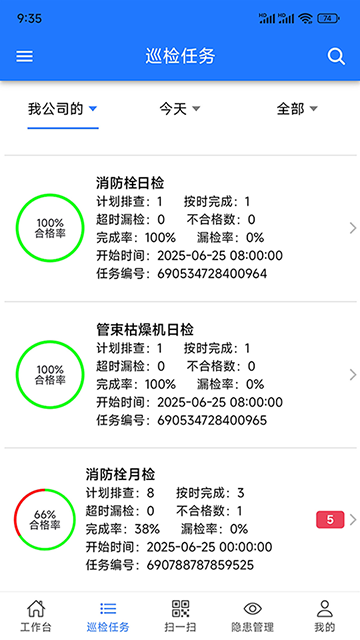
View Task Details
Select a specific task in the task list
Enter the details page to view:
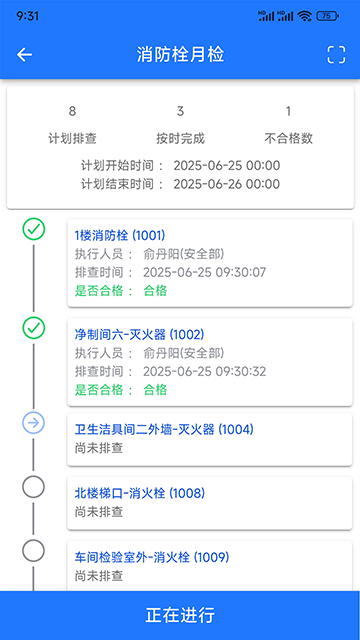
Special Features
- Status Filtering: Supports viewing by "Data Range/Time Period/Completion Status"
- Offline Mode: Can view cached tasks without network connection
- Message Push: Automatic reminders when tasks are nearing expiration
