How to Use NFC for Inspection
About 357 wordsAbout 1 min
I. Function Introduction
- NFC technology enables rapid risk point identification through close-range wireless communication
- Main Advantages:
- Strong anti-tampering: Requires physical contact to trigger
- Simple operation: No need for QR code alignment
- Prerequisites:
- Risk points must have NFC chip signage installed
- Mobile phone must support NFC functionality (check in phone settings)
II. Log into the APP
- Launch the RiskGuard app
on your phone
- Enter the login interface
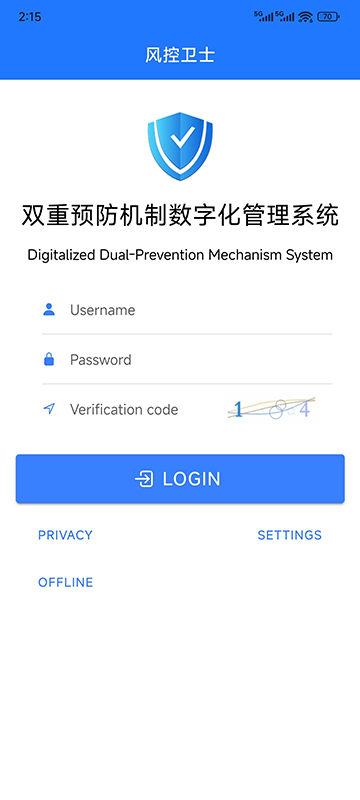
- Enter authentication information:
- Login account
- Password
- Verification code
- Click "Login" to enter the Workspace
III. Find Inspection Tasks
- Click "Inspection Tasks" in the bottom navigation bar of the Workspace
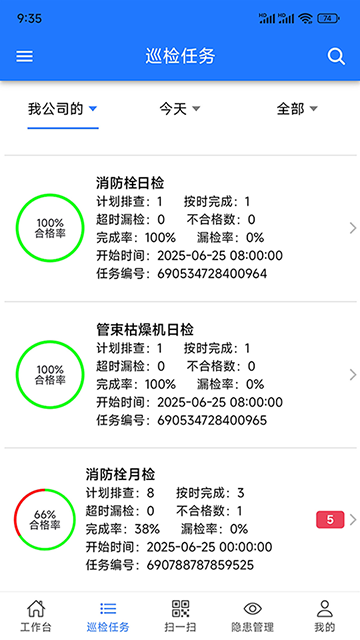
- Filter tasks with "Pending Inspection" status
- Select a specific task to enter the details page:
- View risk point information
- Confirm task validity period requirements
- Check completion status for each point
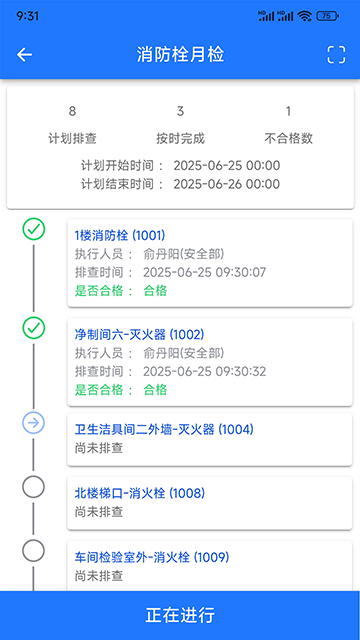
IV. NFC Verification Operations
For Signage with QR Codes:
- Click
icon in the top right corner
- Scan the signage QR code to enter inspection interface
For Signage without QR Codes:
- Click the status button on the timeline in the risk point list
- Enter inspection preparation interface
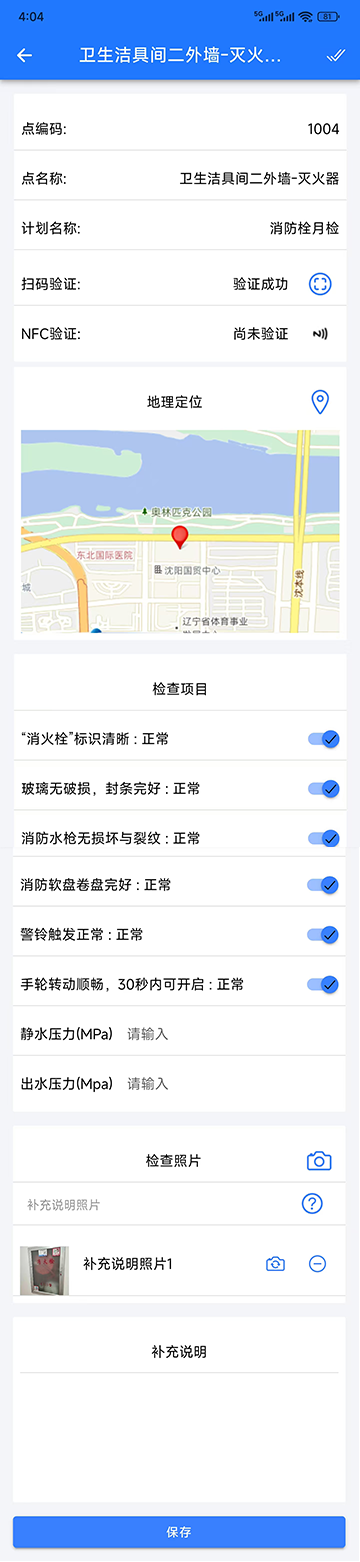
NFC Sensing Operations:
- Place the upper area of your phone's back (usually near the camera) close to the signage
- Maintain distance ≤4 cm for 1-2 seconds
- Permission Prompt: For first-time use, grant NFC permission and select "Always allow"
Note: Successful detection triggers phone vibration or audible notification
V. On-site Inspection Execution
In the enabled inspection interface:
- Item-by-item Check: Verify on-screen inspection items against actual site conditions
- Record Information: Accurately document equipment status, parameter data, etc.
- Take Photos:
- Click camera icon to capture site photos
- Ensure photos clearly show risk point status
VI. Submit Inspection Record
- After completing all inspection items
- Click the blue 【Save】button at the bottom
- System displays "Submission successful" notification
- Return to task page to view status updated to "Completed"
