How to View Inspection Records
About 484 wordsAbout 2 min
I. Function Introduction
Inspection records are important documents that document situations and problems discovered during patrols. The system supports the following core functions:
- Custom Forms: Flexible configuration of inspection items
- Hazard Rectification Tracking: Enables closed-loop management
- Print/Export: Supports PDF/Excel formats
- Paperless Management: Fully digital processing workflow
Inspection and Hazard Identification
Inspection refers to regular patrols of workplaces, public areas, or residential areas to discover and promptly address potential safety hazards, ensuring production safety and public life safety. The purpose of inspection is to proactively identify various hazard issues and resolve them in a timely manner to prevent accidents.
Hazard identification is a crucial part of inspection and a key measure for accident prevention. Hazards refer to potential dangers or safety risks in production safety, which can be understood as unsafe factors that have not yet caused accidents but may lead to them. These hazards may be caused by equipment aging, irregular operations, lax management, environmental changes, and other factors. The importance of hazard identification lies in early detection and handling of various safety hazards to prevent accidents and avoid personal injuries and property losses. Therefore, timely discovery and elimination of hazards is a vital part of production safety that can effectively prevent accidents.
II. Computer Operation Guide
1. Access Record List
Path: Log in to management backend → 【Inspection Management】→【Inspection Records】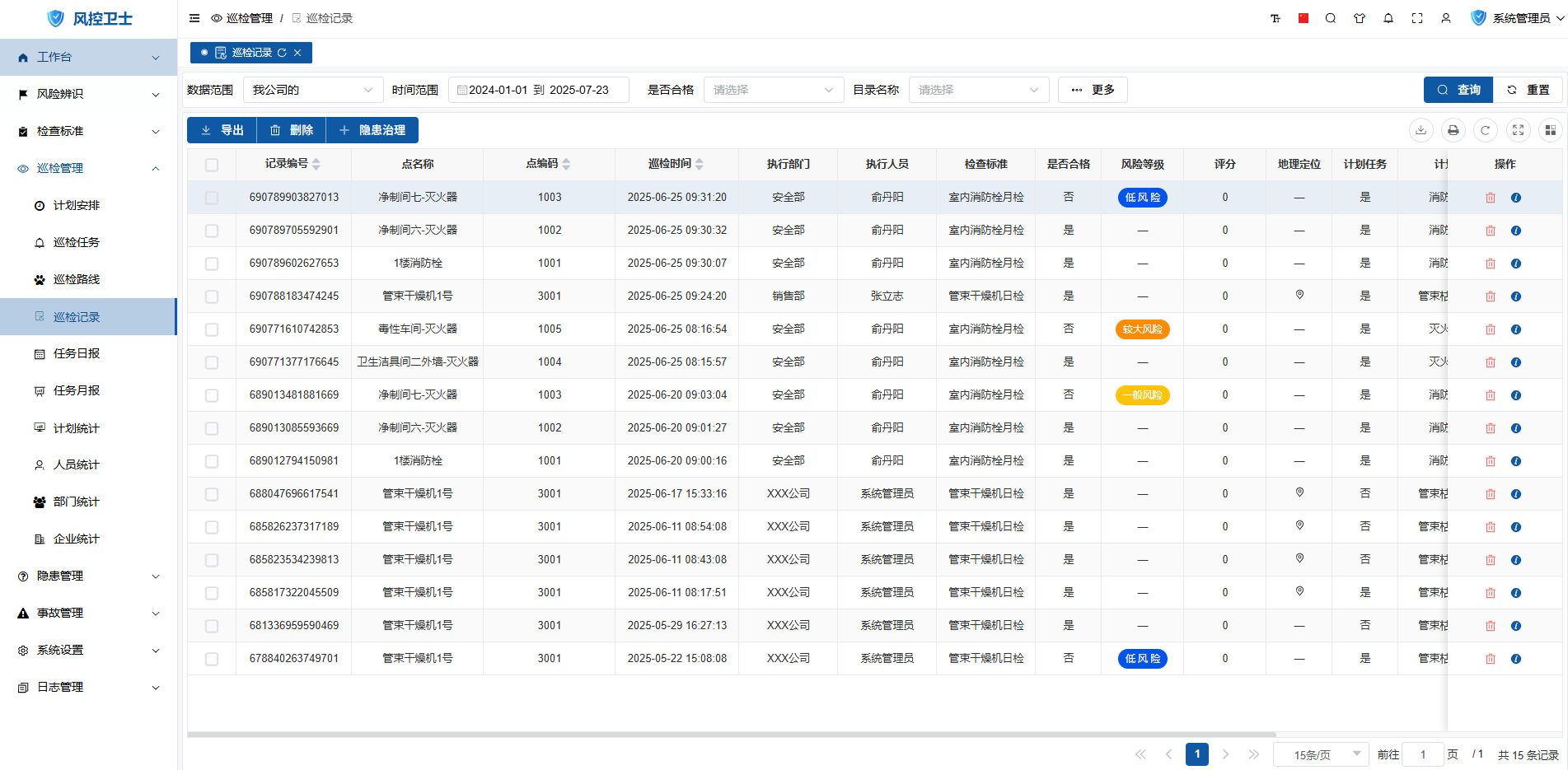
Supports multi-dimensional filtering by time, status, responsible person, etc.
2. View Record Details
- Locate target record in the list
- Click
icon in the operation column
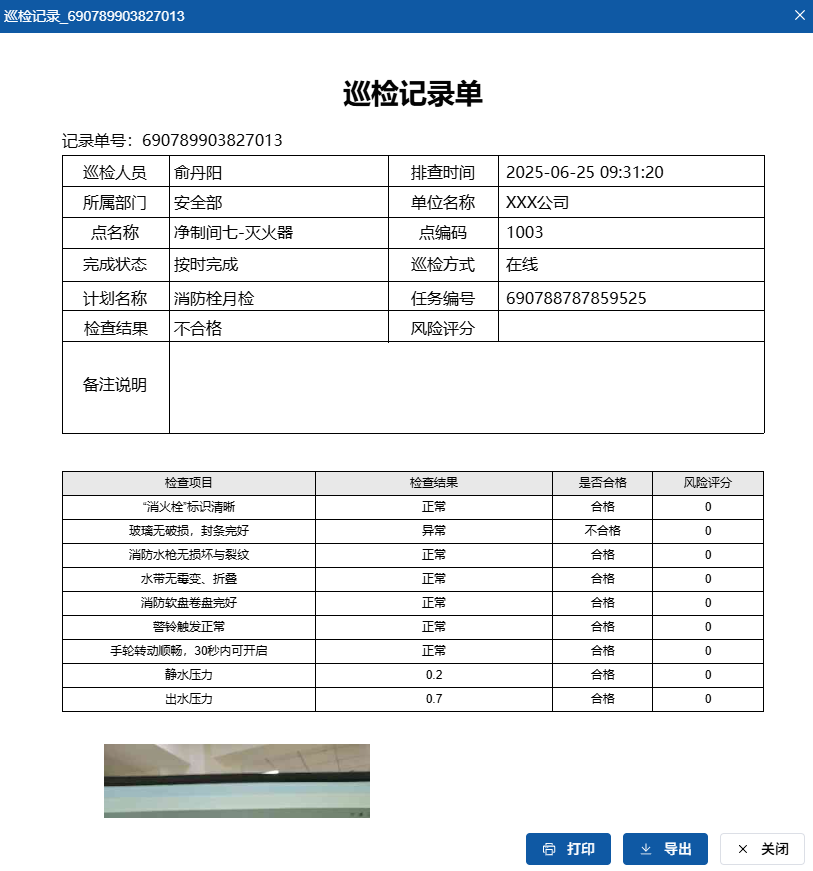
Supported Functions:
- Direct printing of record forms
- Export as PDF files
- Administrators can customize formats in 【System Settings】>【Print Templates】
3. Geolocation Query
- Location indicator: Displays
when record contains location data
- Operation: Click icon to view static map
- Display content: Precise geographic location during inspection
4. Record Deletion
Single Record Deletion:
- Locate target record
- Click
icon in operation column
Batch Deletion: - Check selection boxes for records to delete
- Click "Delete" button on toolbar
Note: Requires deletion permission
5. Record Export
- Check records to export
- Click "Export" button on toolbar
- Select export format (Excel/PDF)
6. Initiate Hazard Management
- Check records requiring rectification
- Click "Hazard Management" button on toolbar
- Complete rectification notice and assign responsible person
III. Mobile Operation Guide
1. Access Record List
Path: APP Workspace → Main Menu → "Inspection Records"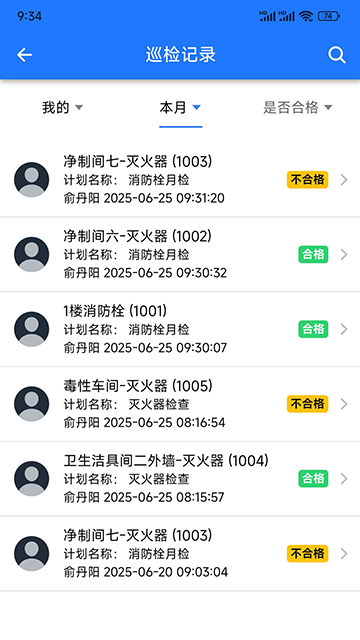
Supports pull-to-refresh/swipe-up to load more
2. View Record Details
- Click target record entry
- View complete inspection information:
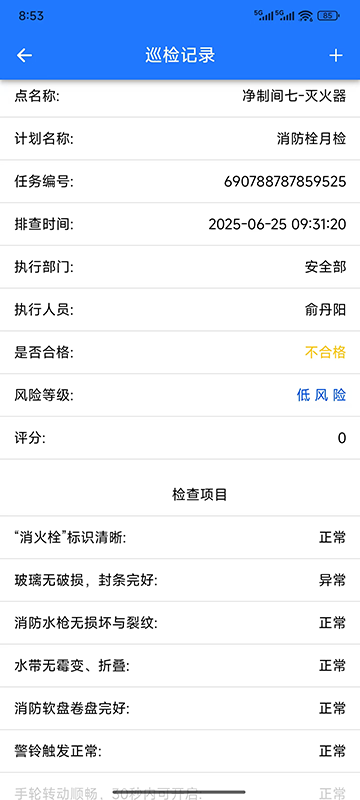
Includes: Inspection items, site photos, recorded data
3. Initiate Hazard Management
- Enter record details page
- Click "+" icon in top right corner
- Select "Hazard Management" to start rectification process
- Complete:
- Hazard description
- Rectification requirements
- Completion deadline
