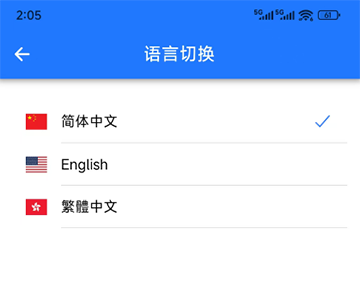Using RiskGuard on Mobile
About 342 wordsAbout 1 min
I. Function Introduction
On mobile phones and tablets, you can use RiskGuard through the APP client.
II. Download and Installation
1. Android
1.1 Download and Install from App Store
We recommend installing the RiskGuard client APP through your phone's app store:
- Open your phone's app store
- Search for "风控卫士" (RiskGuard)
- Find the app and click to download/install
1.2 Download and Install from Official Website
Method 1: Enter the URL in your phone's browserhttp://risk.meanssoft.com/risk.apk
Method 2: Scan the QR code below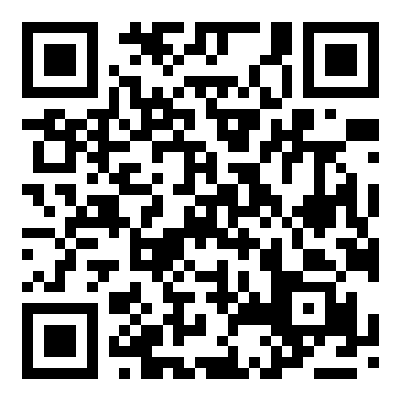
Note: If security prompts appear during installation, choose "Continue installation" or "Trust this source"
2. iOS
- Open the App Store
- Search for "风控卫士" (RiskGuard)
- Click the "Get" button to download and install
III. Logging into the APP
- After installation, locate the
icon on your phone's home screen
- Click to enter the login interface
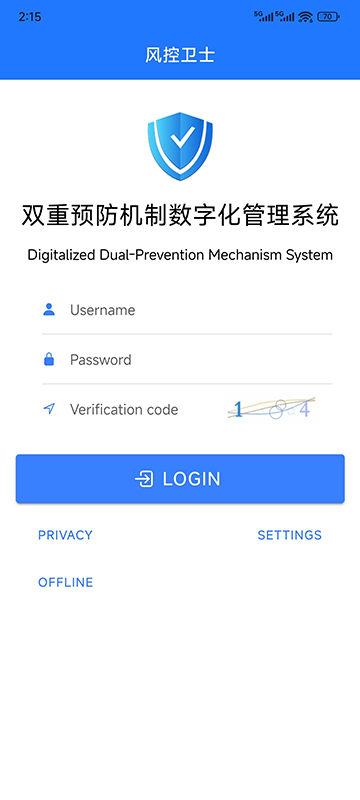
- Enter:
- Login account
- Password
- Verification code
- Click the "Login" button to enter the Workspace
IV. Workspace Introduction
After logging in, the main Workspace interface appears: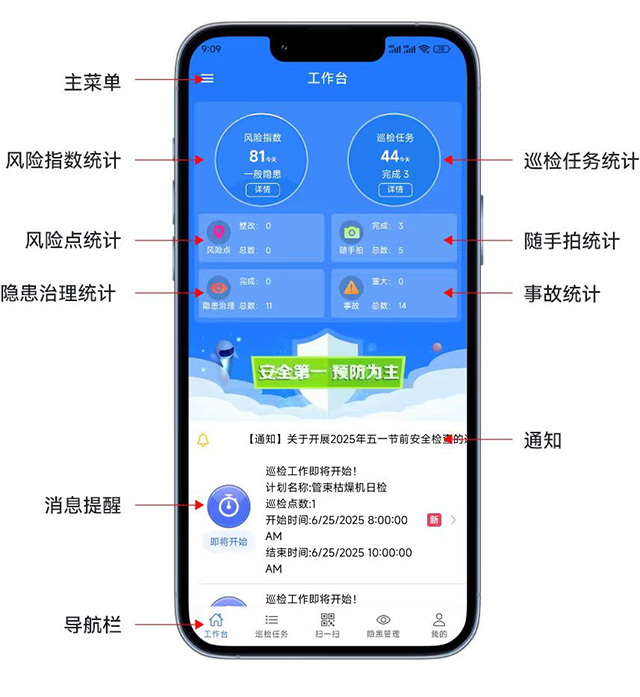
1. Main Menu
Click the icon in the top left corner to expand the function menu, containing:
- Workspace
- Inspection Tasks
- Inspection Records
- Notifications
- Risk Points
- Risk Index
- Snapshots
- Incident Management
- Offline Inspections
- Language Switching
- Re-login
2. Navigation Menu
The bottom persistent navigation bar contains five core function entries:
- Workspace
- Inspection Tasks
- Scan
- Hazard Management
- My Profile
3. Application Statistics
The top area of the Workspace displays six key data points:
- Risk Index
- Inspection Tasks
- Risk Points
- Snapshots
- Hazard Management
- Incidents
4. Message Reminders
The area above the navigation bar displays:
- Latest system notifications
- Pending task reminders for various work
5. Language Switching
- Click
to open the main menu
- Select "Language Switching"
- Choose target language in the pop-up window