How to Conduct Inspection by Scanning QR Codes
About 315 wordsAbout 1 min
I. Function Introduction
Conducting inspections by scanning QR code signs at risk points offers the following advantages:
- Quick Positioning: Mobile camera scanning instantly locates corresponding risk points
- Economical and Convenient: Signage is simple to produce and low-cost
II. Log into the APP
- Open the RiskGuard app
on your phone
- Enter the login interface
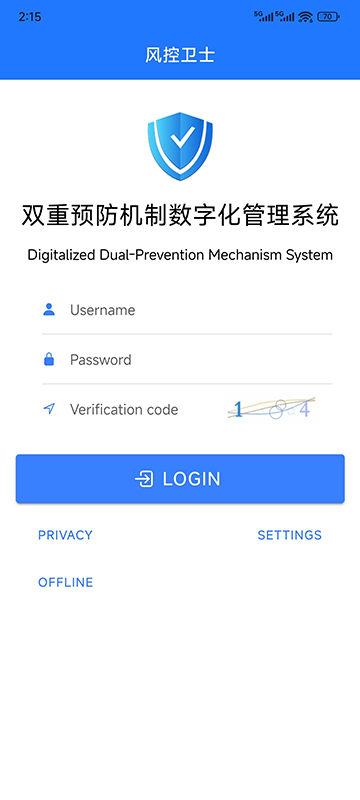
- Enter:
- Your login account
- Password
- Verification code
- Click "Login" to enter the Workspace
III. Find Inspection Tasks
Click "Inspection Tasks" in the bottom navigation bar of the Workspace
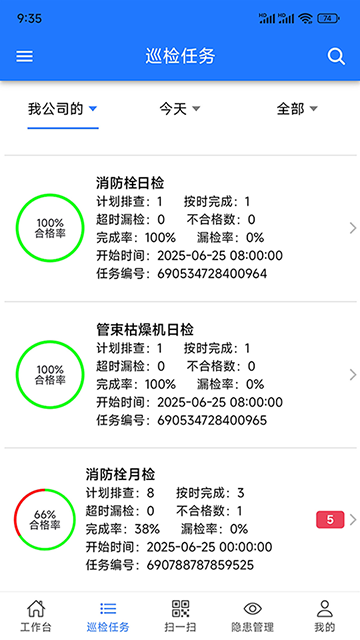
Find tasks with status "Pending Inspection" in the task list
Click the task to enter the details page to view:
- Risk point information
- Inspection progress status
- Completion deadline requirements
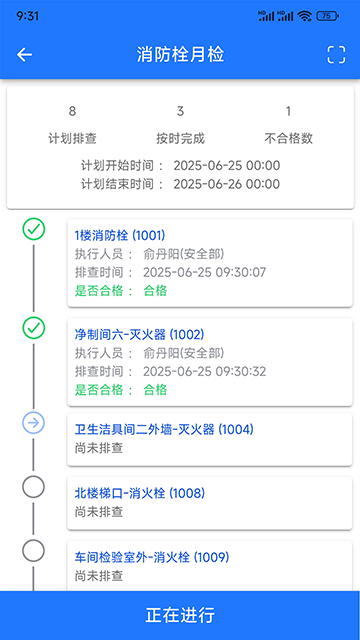
IV. Scan QR Code
- Click the
icon in the top right corner of the task details page
- Align your phone with the QR code sign at the risk point
- Maintain parallel distance of 20-30 cm between the scanning frame and QR code
- Successful scan automatically jumps to the inspection interface
Tip: If scanning fails, check network connection or if the QR code is damaged
V. On-site Inspection Operations
Complete the following in order on the inspection interface: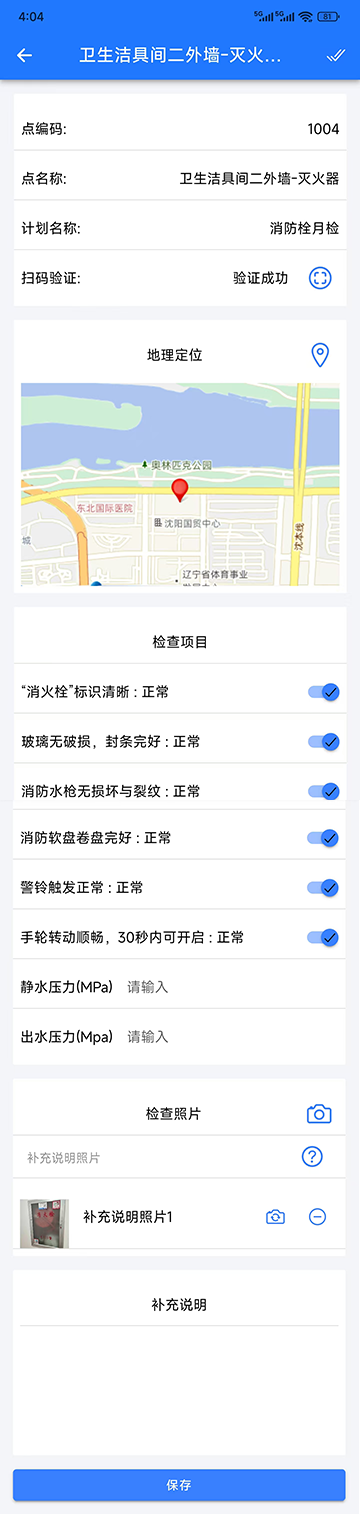
- Item-by-item Check: Verify on-screen inspection items against actual site conditions
- Record Information: Accurately document equipment status, parameter data, etc.
- Take Photos:
- Click camera icon to capture site photos
- Ensure photos clearly show risk point status
VI. Submit Inspection Record
- Confirm all inspection items are completed
- Click the blue 【Save】button at the bottom
- Operation completes after system prompts "Inspection record submitted successfully"
- Return to task list to view updated task progress
