How to Report Found Hazards
About 308 wordsAbout 1 min
I. Function Introduction
Safety is no small matter, hazards are everywhere! The company encourages all employees to participate in safety management:
- Company-wide Supervision: Any employee can report safety hazards
- Instant Recording: Quickly report through the "Snapshots" feature
- Closed-loop Management: Full-process tracking from reporting → review → rectification → verification
- Prevention First: Timely discovery and elimination of hazards to prevent incidents
Make safety a habit, protect safety with your camera!
II. Hazard Reporting Operation Guide
1. Mobile Reporting
Access Path:
- APP Workspace → Main Menu → "Snapshots"
- Or click the "Snapshots" statistics box in the Workspace
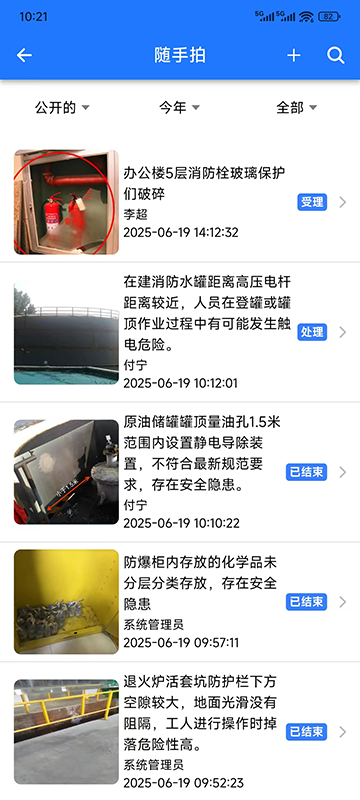
Reporting Steps:
- Click the "+" icon in the top right corner
- Select hazard photos (supports choosing from album or instant capture)
- Fill in remarks (within 200 characters)
- Click "Confirm" to submit
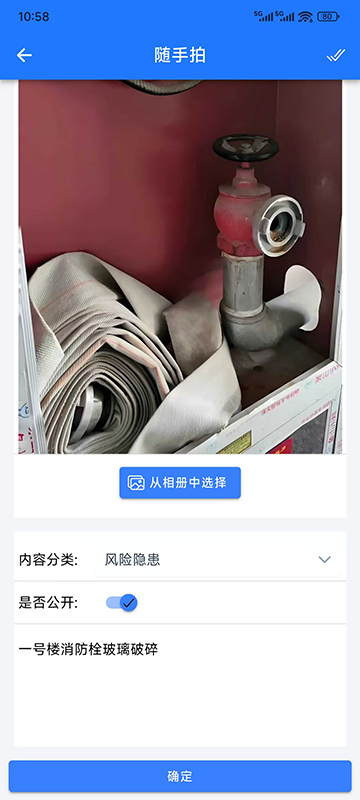
2. Computer Reporting
Access Path: Management Backend → 【Risk Identification】→【Snapshots】
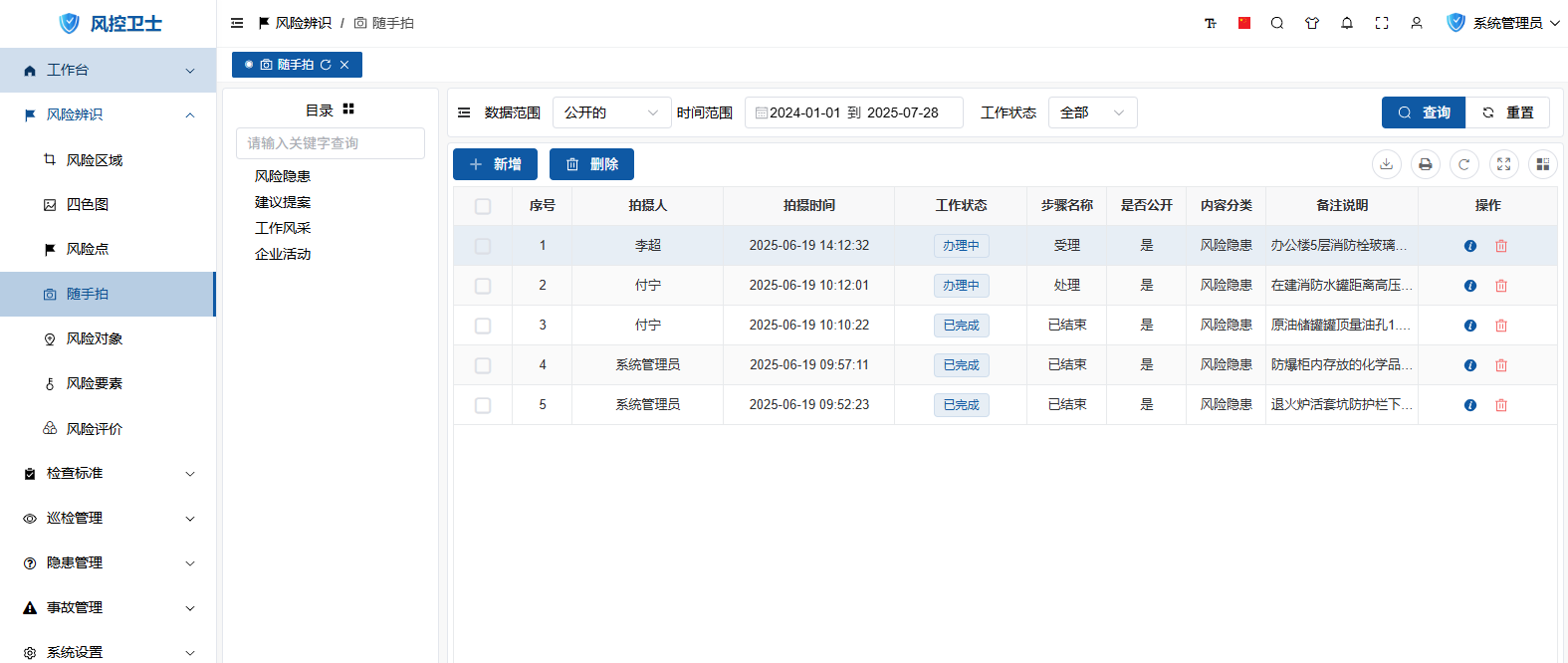
Reporting Steps:
- Click "New" button on the toolbar
- Upload hazard photos (supports batch upload)
- Fill in remarks
- Click "Confirm" to submit
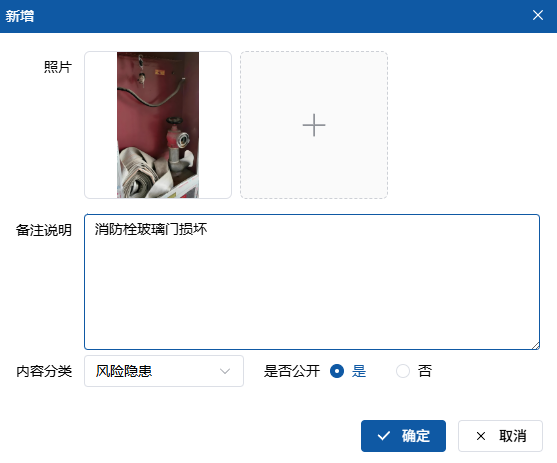
III. Tracking Progress
1. Mobile Viewing
- Enter "Snapshots" list
- Click target record
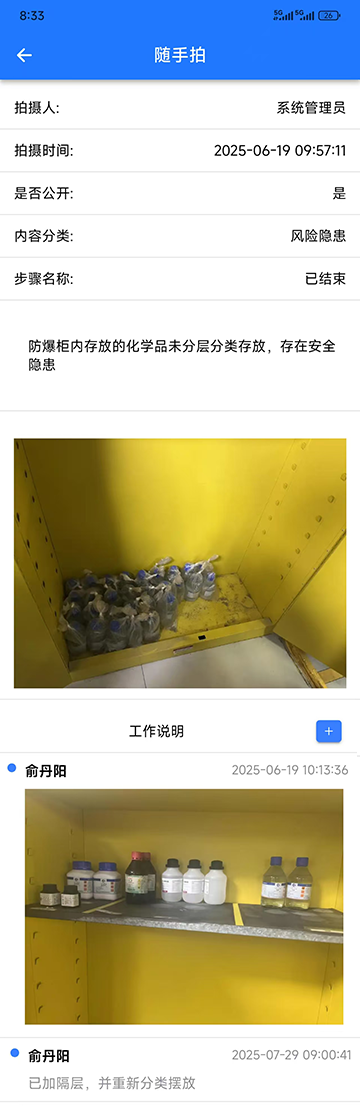
Function Description:
- Step Description: Real-time display of review/rectification progress
- Work Notes: Click "+" to add new on-site evidence
2. Computer Viewing
- Find target record in the list
- Click
icon in operation column
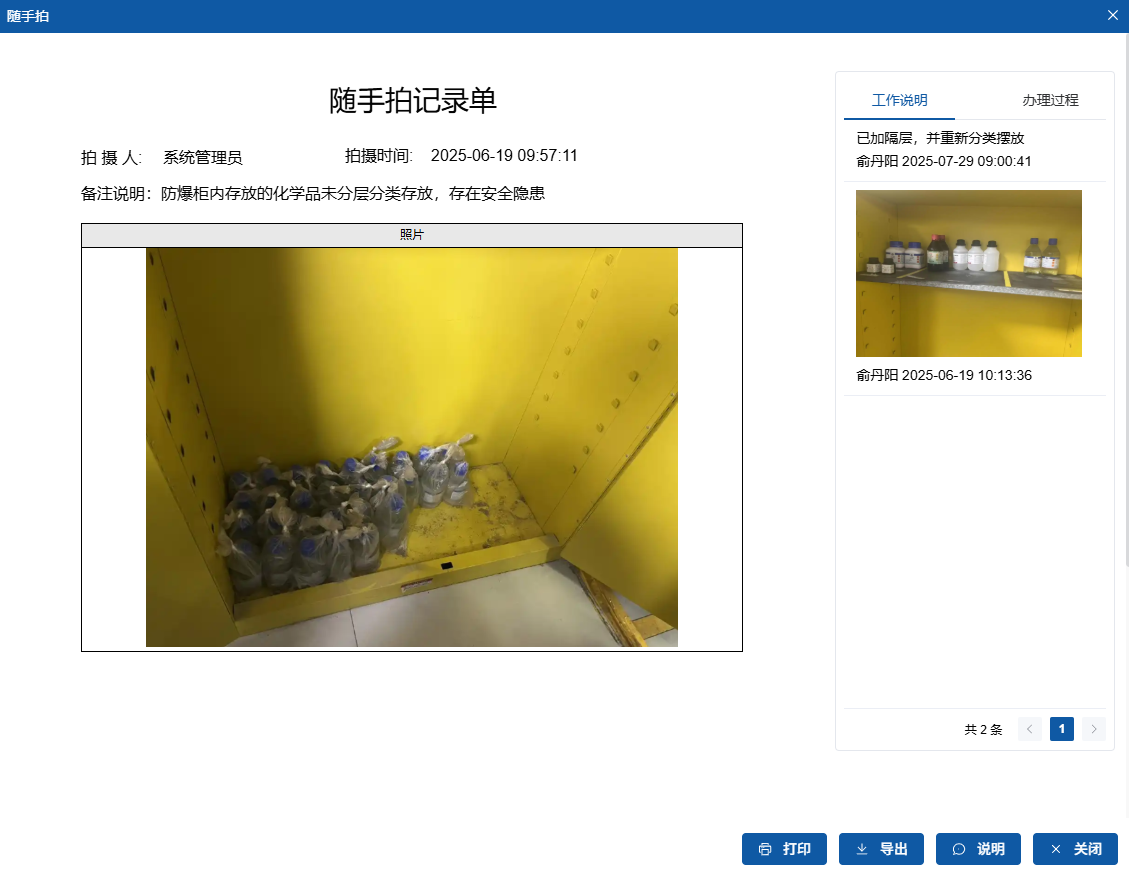
Function Description:
- Process Tracking: View complete handling history
- Work Notes: Click "Notes" button to add remarks
- Document Output: Supports print/export PDF
IV. Precautions
- Photo Requirements:
- Clearly show hazard characteristics
- Include surrounding environmental references
- Prohibit uploading irrelevant content
- Description Standards:
- Specify exact location (e.g., "East distribution box of Workshop 3")
- Explain potential risks
- Suggest rectification measures
